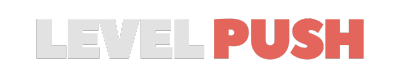Jumping into the intense battles of Modern Warfare 3 is exhilarating, but ensuring you have the best performance can give you a tactical edge. Let’s dive into the settings to optimize your gameplay experience.
How to Get Maximum Performance in Modern Warfare 3
Display Settings:
- Display Mode: Choose “Full Screen Exclusive” for reduced input latency.
- V-Sync: Turn off to reduce input latency.
- Custom Frame Rate Limit: Cap your FPS slightly lower than your average to ensure stability.
Graphics Settings:
- Texture Resolution: Adjust based on your VRAM. Higher VRAM allows for higher settings.
- Anisotropic Filtering: Set to low for minimal impact on performance.
- Depth of Field: Turn off for clarity during fast-paced action.
- Shadow Quality: Set to “Low” or “Normal” to balance performance and visuals.
- Ambient Occlusion: Set to “Static Objects” for a visual boost without a significant performance hit.
- Volumetric Quality: Set to “Low” or “Medium” based on preference.
Environment Settings:
- Tessellation: Set to “Near” for a balance between visuals and performance.
- Volumetric Quality: Adjust to “Low” for better performance during intense scenes.
- Water Quality: Set to “Default” for a balance between realism and performance.
Audio Settings:
- Audio Mix: Adjust based on your hardware. “PC Speaker” is recommended for competitive play.
View Settings:
- Field of View (FOV): Adjust based on personal preference. Wider FOV might impact performance.
- ADS Field of View: Set to “Independent” to avoid FPS drops during aiming.
Additional Tips:
- Check out Nvidia and Windows optimization guides (linked in the video description) for system-wide performance boosts.
- Regularly update your graphics drivers for optimal game performance.
Optimizing your in-game settings can significantly enhance your Modern Warfare 3 experience. With these adjustments, you’ll be ready to take on any challenge with clarity and precision. For more game guides and performance tips, check out our other articles.