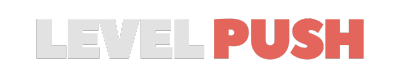Want to keep an eye on your game’s performance while playing Call of Duty: Modern Warfare 3? Whether you’re tracking your FPS or monitoring server latency, we’ve got the steps to help you stay informed.
How to Activate the FPS Counter and Other Telemetry Options
- Access the Game Settings:
- Start Modern Warfare 3 and click on “Settings” located in the top right corner of the screen.
- Navigate to the Interface Section:
- From the available tabs, select the “Interface” section.
- Locate the Telemetry Options:
- Scroll down to find the “Telemetry” section and expand it.
- Enable Desired Options:
- Toggle on the “FPS Counter” to see your game’s frames per second in real-time.
- Additionally, you can enable other telemetry options like “Server Latency,” “Packet Loss,” “Temperature,” “VRAM Usage,” and more based on your preference.
- The first three options (FPS, Latency, and Packet Loss) are typically the most crucial for players.
- Adjust Label Size:
- If you find the telemetry labels too small or too large, you can adjust the “Label Size” to your liking.
Monitoring your game’s performance can provide insights into any potential issues and ensure you have the best gaming experience. With these telemetry options, you’re equipped to make informed decisions about game settings and hardware upgrades. For more game tweaks and guides, check out our other articles.